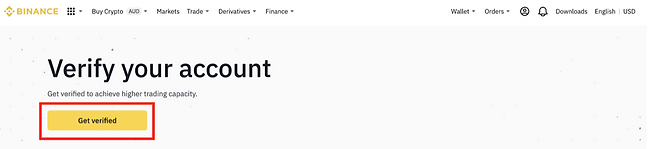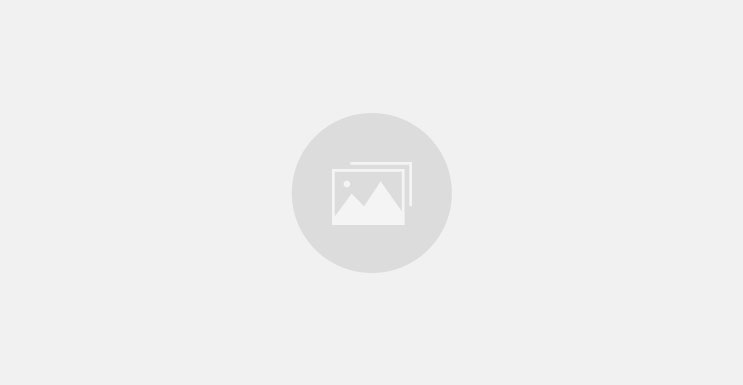
Binance is a platform to buy, sell and transfer crypto currencies. It can also serve as a bank account with its payment card (up to 8% cashback).
Waka Waka Monthly
1 Week free then 39€ / Month
Allows the use of the Waka Waka Expert Advisor during the entire subscription period
Using an MT4 Account
Monthly payment
Ability to change your MT4 account at any time
The most popular
Waka Waka Monthly
1 Week for free then 379€ / Year
Allows the use of the Waka Waka Expert Advisor during the entire subscription period
Using an MT4 Account
Annual payment
Ability to change your MT4 account at any time
Waka Waka Monthly
499€ for 5 Years
Allows the use of the Waka Waka Expert Advisor during the entire subscription period
Using an MT4 Account
Continuous use
Ability to change your MT4 account at any time
Registration to Waka Waka Trading
Step by Step Tutorial
FAQ
At your service!
Step by step tutorial
-
1 - Binance
-
2 - Security (2FA)
-
3 - KYC
-
4 - Deposit
Create your Binance account
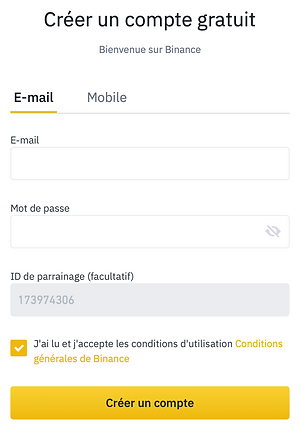
To start registering with Binance:
You must first enter an e-mail address and a complex password. It is also possible to create an account with your mobile number. To do this, click on mobile.
Note: To ensure the security of your account, it is recommended that you have an email address dedicated solely to Binance. However, this is not mandatory.
Confirm that you are over 18 years old and click on " Create an account ":
A window will open to validate that you are not a robot. Then drag the puzzle to the right place to go to the next step:
Once this step is validated, it is necessary to verify your email address (or your mobile). To do this, enter the code received in your mailbox in the window displayed.
Your account is now created!
Enable dual authentication
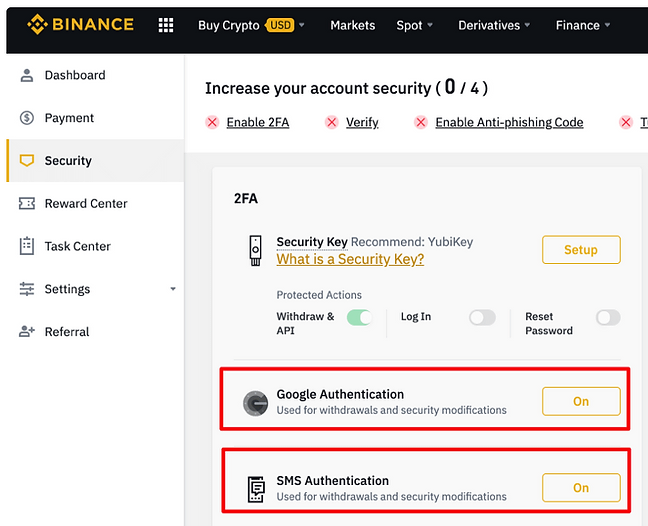
There are several possibilities: Google Authentificator or by Mobile
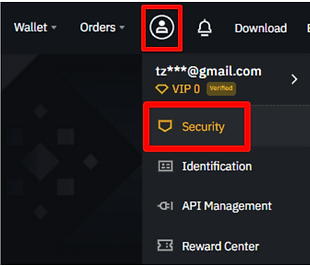
To enable Google Authentication:
1. Log in to your Binance account.
2. In the top right-hand menu, go to [Security].
3. Find the Google Authentication section and click [Enable].
4. You will be redirected to another page where you can begin the process of enabling Google two-factor authentication.
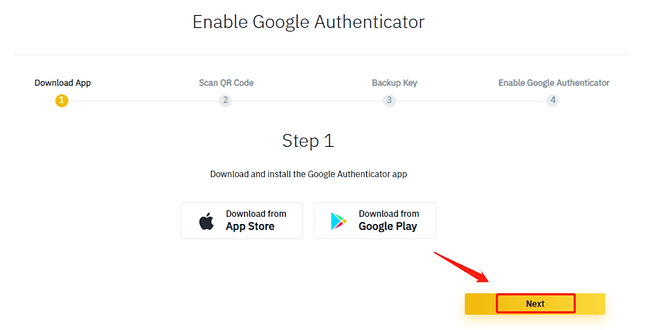
5. Download and install the Google Authenticator application on your cell phone, which you can find in the App Store (for iOS) or on Google Play (for Android).
6. When you have finished installing the application, click [Next].
7. Open the mobile app and click on the symbol【+】.
8. Scan the QR code with your cell phone's camera.
Note: If you cannot scan it, you can manually enter the 16-digit key provided.
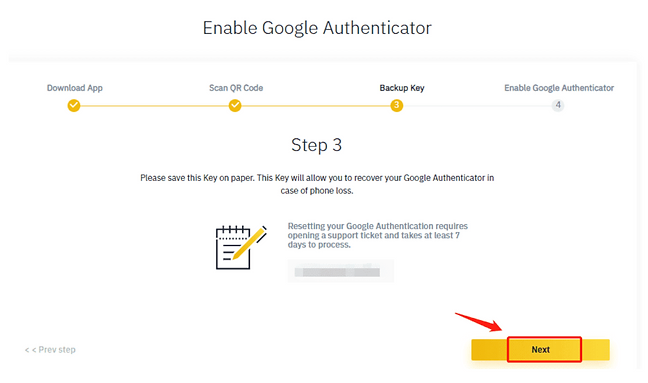
9. Save the backup key.
Note: Make sure you keep the 16-digit key. You can use it later to reactivate your account in case you lose access to your old Google Authenticator account.
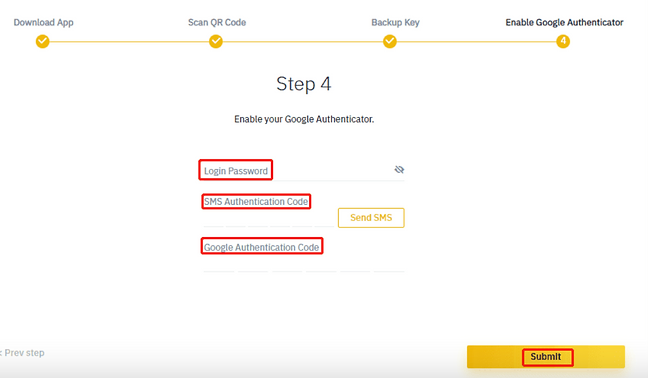
10. Enable Google authentication
Back on the Binance page, you will need to enter your login password and Google Authentication Code.
Note: If SMS authentication is enabled, you will also need to provide the SMS code.
Your account is now secure with dual authentication. You will be asked for the code generated by the application every time you log in to your Binance account.
KYC: Check your Binance account
Why check your account?
There are several benefits to checking. First, it will allow you to increase your daily withdrawal limit.
Below are the different levels of verification
In order to facilitate the use of the tool, the intermediate verification is recommended
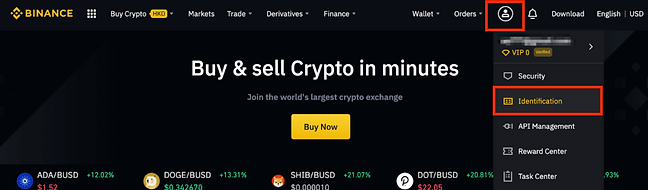
Log in to your Binance account and go to [User Center] - [Login].
Click on [Verification].
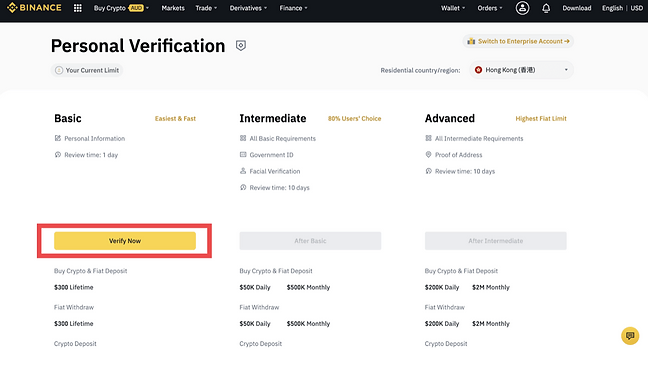
Here you can see the three verification levels: Basic, Intermediate and Advanced, as well as their respective deposit and transfer limits.
The limits vary by country. You can change the country by clicking on the button next to [Country/Region of residence].
After that, click [Start Verification] to begin.
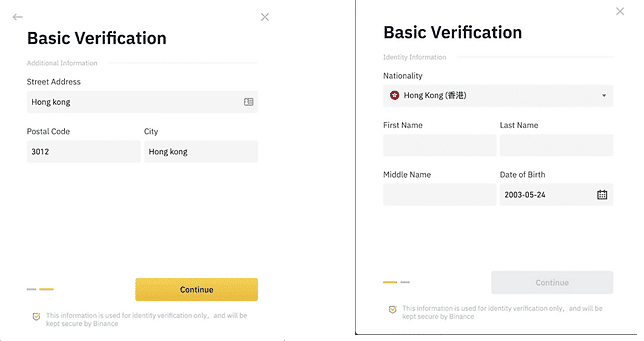
Fill in your personal information and click [Continue].
Note: Please make sure that all information entered is consistent with your identity documents. You will not be able to change them once entered.
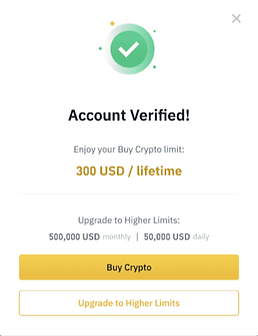
Your account is now verified at the [Basic] level. To further increase your trading limits, click on [Increase my limits] to upgrade to [Intermediate].
Note: The intermediate check is not mandatory but can be useful depending on your use of Binance
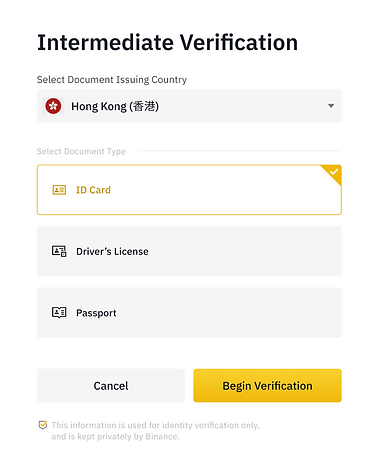
You will need to upload photos of your identification documents.
Please select the type of ID and the country in which your documents were issued. Most users can choose to perform verification with a passport, ID card or driver's license.
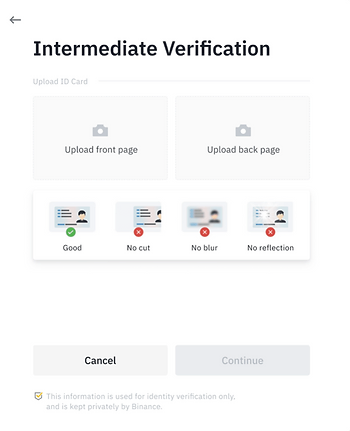
Follow the instructions to upload photos of your document.
Note: Your photos must clearly show the ID in its entirety.
For example, if you are using an ID card, you must take pictures of the front and back of your ID card.
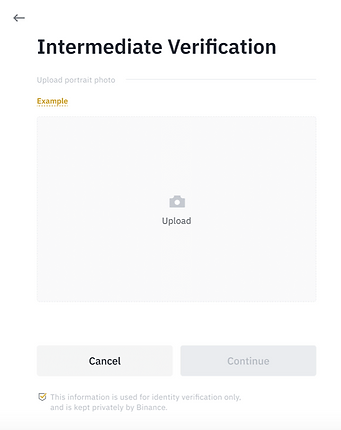
After sending the document photos, the system will request a selfie. Click [Send] to select an existing photo from your computer.
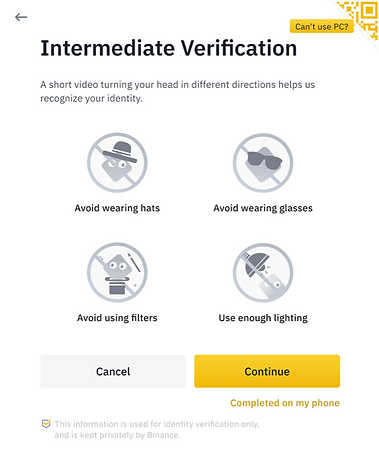
After that, you will be prompted to perform facial verification. Click [Continue] to perform facial verification on your computer.
Note: Please do not wear hats, glasses, do not use filters and make sure there is sufficient lighting.
You can also move your mouse to [Can't use your PC?]to complete the verification on the Binance app. Scan the QR code via your Binance app to complete the facial verification.
Once the process is complete, please be patient. Binance will review your information as soon as possible. Once your application has been verified, you will receive an email notification.
Note:
- Please enter your basic information and complete your photo verification within 15 minutes. Do not refresh the page during this process.
- You may attempt to complete the identity verification process up to 10 times per day. If your application has been rejected 10 times in 24 hours, you will have to wait 24 hours to try again.
Fund your Binance account
To buy cryptocurrencies at Binance, you have several options:
- Deposit money via bank transfer (0% deposit fee);
- Buy cryptocurrencies by credit card (3.5% fee).

By credit card :
Log into your Binance account and click on [Buy Cryptos] - [Credit Card].
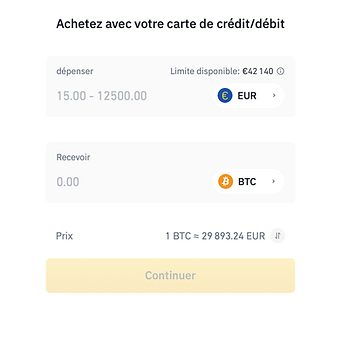
Here you can choose to buy cryptocurrencies with different fiat currencies. Enter the fiat amount you want to spend, then the system will automatically display the amount of cryptocurrency you can get.
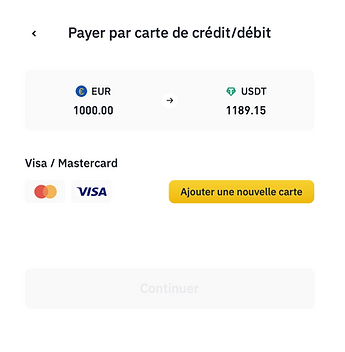
Click on [Add New Card].
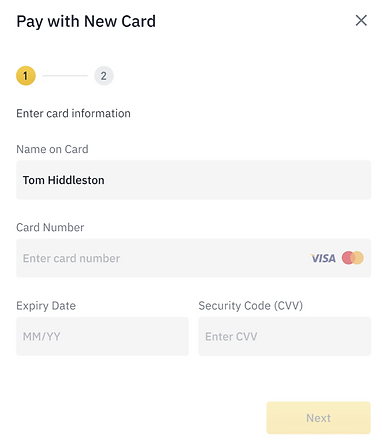
Enter your credit card number. Please note that you can only pay with your own credit cards.
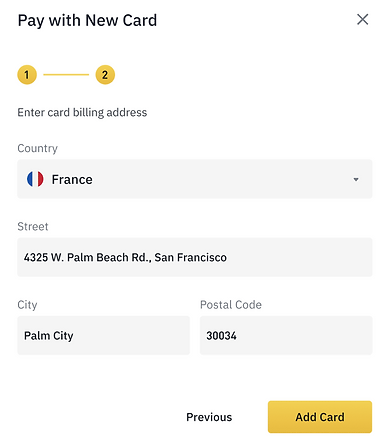
Enter your billing address and click on [Add Card].
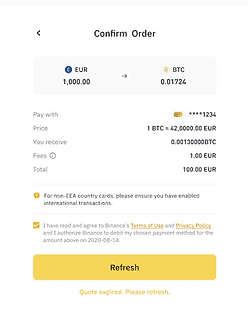
Check the payment information and confirm your order within one minute.
After 1 minute, the price and amount of cryptocurrencies you receive will be recalculated. You can click on [Refresh] to see the latest market price.
You will be redirected to the 3D secure page of your bank. Follow the instructions on the screen to verify the payment.
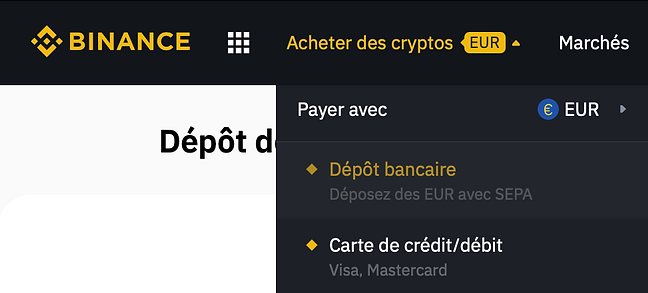
By SEPA transfer :
1. To get Binance's bank details, log into your Binance account and go to [Buy Crypto] > [Bank Transfer].
2. Click on [Deposit] and under the Fiat tab, select your currency.
Note: Please select Eur if your bank account is French
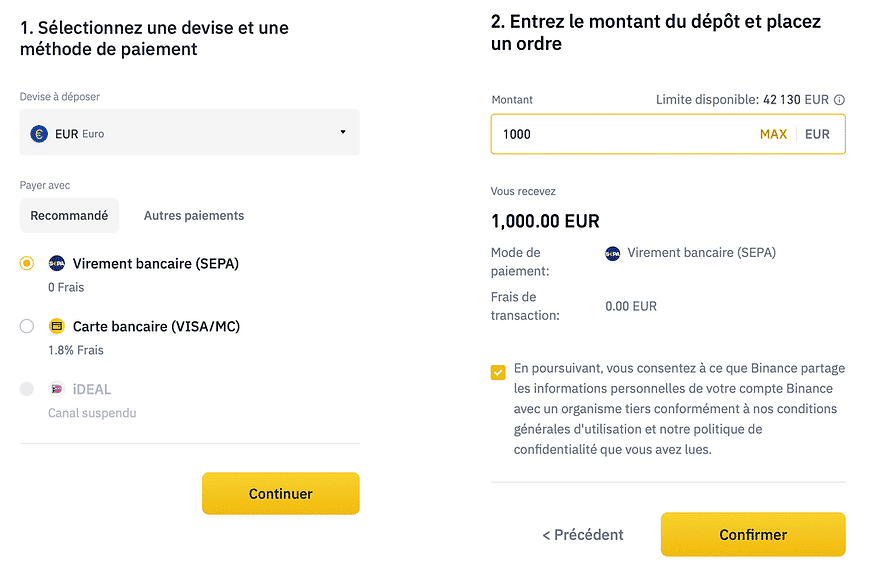
3. Select [Bank Transfer (SEPA)] for EUR and enter the deposit amount and click [Continue] to create a deposit request.
Note: Credit card payment is also possible
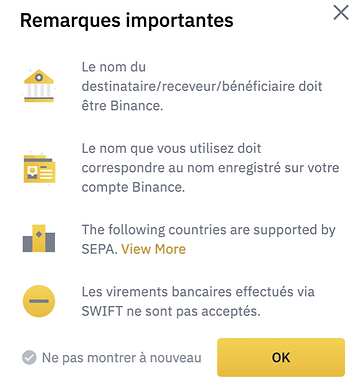
4. Make sure the information matches your name.
Note: The name you use must match the name registered on your Binance account. Otherwise, the transfer will be rejected and your money will be returned to your bank account within 48/72 hours.
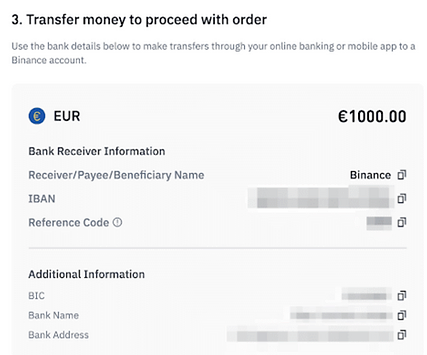
5. Transfer funds to the account whose information is displayed under [Payment Details].
Note: The reference code must be filled in as the reference of your transfer
Note: Immediate transfers also work and will be processed more quickly

Your registration is complete! Congratulations!
You can now declare your affiliation with Robot-Trade and enjoy exclusive benefits!
Faq
Make a withdrawal
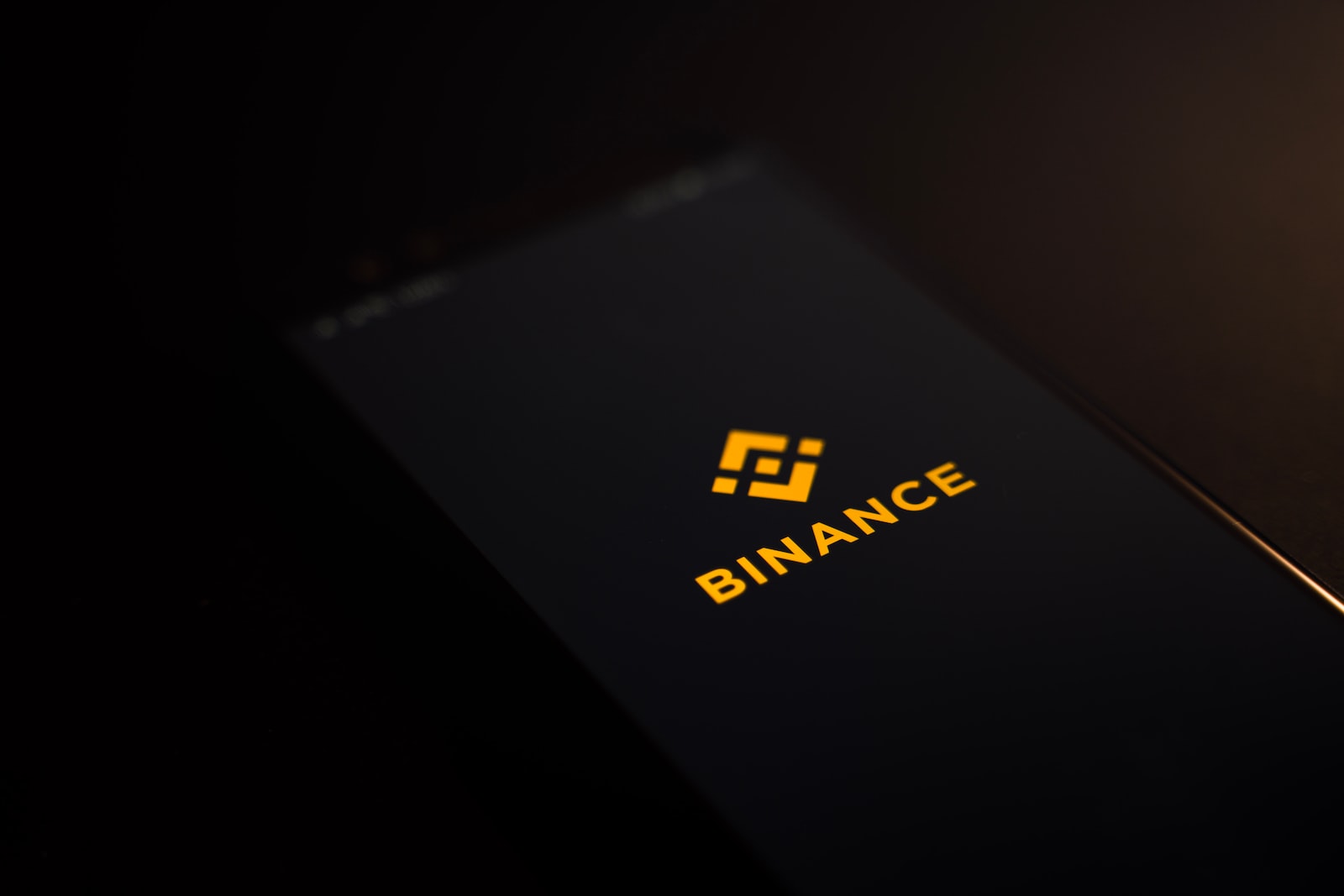
Withdrawals must be made directly within the Binance application.
HOW TO JOIN THE TELEGRAM CHANNEL dedicated to Robot-Trade?
Robot-Trade has set up two main channels. The first is a discussion channel.
This exchange channel is based on strong values: mutual aid and benevolence.
To join him, Click HERE
The second is an information channel.
To join him, Click HERE
NEED SUPPORT ?
In case of problems:
- Consult the Binance FAQ which is relatively complete and well documented;
- Contact Binance support,
- contact us (Telegram for example: @joel_robot_trade) for support.
WARNING:
Trading exposes you to the same risk of loss as deposits and is only suitable for sophisticated clients who have the financial means to bear the risk.
Furthermore, past performance is not a reliable indicator of future performance. The value of an investment can go down as well as up.
The Company cannot be held liable, for any reason whatsoever, for the information, data and analyses contained on its Site. More specifically, it is the User's responsibility to verify the said information, data and analyses before making any decision, in particular investment decisions.
Thus, the User is solely responsible for the use made of the information acquired and assumes all risks associated with such use. In particular, it is up to him to take all necessary measures to preserve the integrity of his capital.
It is also reminded that the Company only presents the Services of Referred Companies and does not act, in any capacity whatsoever, as a financial investment adviser, independent financial analyst, investment services provider, AIF portfolio management company of UCITS portfolio management company, of collective investment management company, of custodian-account holder, of AIF depositary, of securitization undertaking depositary, of clearing house, of approved representative association, of approved direct seller, or of data communication service provider.
Finally, by using the Site and the Social Networks, Users acknowledge that they have read, understood and accept without reservation its General Terms of Use.
Contact
Email: [email protected]